AP121 to OpenWRT
In -and-Out
Step-by-Step Procedure
Those models use the same procedure: AP121, AP121U, Hornet, Hornet-UB
** Check Here to Download the firmware image **
Follow by below steps:
1. Make sure your device firmware version is v3.1-0810
If not, upgrade to firmware version v3.1-0810
- Go to Advanced –> Management –> Firmware Upgrade –> choose the Hornet-B6-v3.1-0810-r7e2145-WEB to upgrade
2. With firmware version v3.1-0810 to OpenWRT firmware, just go to Firmware Upgrade page to choose openwrt-ar71xx-generic-hornet-ub-squashfs-factory.bin to upgrade
** Note: after upload OpenWRT firmware, the device IP change to 192.168.1.1 **
Load back from OpenWRT to Alfa version firmware
1. Go to System–> Backup/Flash Firmware
2. Select the image ” Hornet-B6-v3.1-0810-r7e2145-BIN ” to upload
** Very Important: after click ” Proceed ” button, please wait 3 minutes to finish upload process **
With Alfa firmware, the device default IP is 192.168.2.1





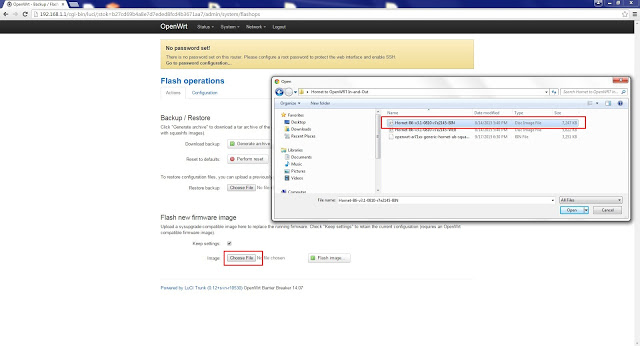


I can install the factory firmware using a serial cable, which nesesy firmware and need to run commands
LikeLike
I want my ap121u with factory firmware, a tutorial would be good to retrieve serial cable
LikeLike
Sorry, the link to \”Hornet-B6-v3.1-0810-r7e2145-BIN\” is broken.
LikeLike
download link fixed
LikeLike
You have forgotten to add the reverse file from Open WRT back to stock firmware:Hornet-B6-v3.1-0810-r7e2145-BIN
LikeLike
Is the same method and same file for ALFA TUBE2H valid ?What should I do if it is not valid ? For ALFA TUBE2HI want to return the original Firmware to OpenwrtWe are very pleased if you prepare a guideAlso this file missing !!! Please re-upload Hornet-B6-v3.1-0810-r7e2145-BIN
LikeLike
Can it work with ALFA AWUS036NHA?
LikeLike
were to find Hornet-B6-v3.1-0810-r7e2145-WEB upgrade?
LikeLike
The original link above is still alive, here is a copy for those who are unable to access the files, FYI.https://1drv.ms/u/s!Ar9ezZGOfNx6g4A48G400lJmTYk8eg
LikeLike
My firmware update from v3.1-0810 to openwrt-ar71xx-generic-hornet-ub-squashfs-factory.bin went bad and now i can't access to router any way. Any recomendation? Thanks in advance
LikeLike
Ok, I just found out the solution for my problem. Basically the firmware was correctly installed (apparently) but I had to connect to router through network cable, setup a manual address on my eth0 to 192.168.1.2 and now I can access to it.
LikeLike
Will it work with alfa AWUS036NHA?
LikeLike